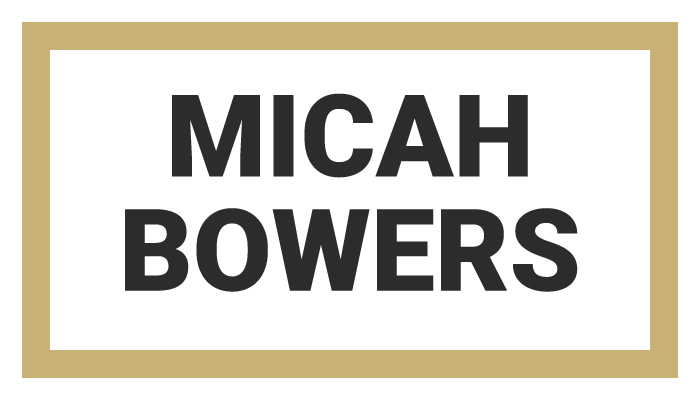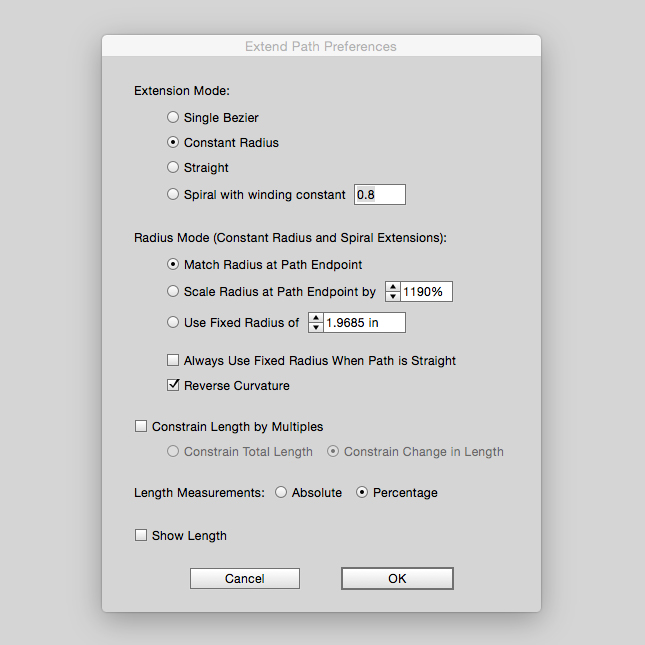In This Lesson...
- A better way to extend and trim vector paths in Adobe Illustrator
- Capabilities of the 'Path Extend' tool
- Using the 'Path Extend' tool for vector lettering
- Thoughts on investing in tools
My Favorite Plugin
Let's get right to the point. When you're vector tracing hand lettering in Adobe Illustrator, there will come a time when you'll need to make a path you've drawn shorter or longer. Traditionally, this would be a task for the 'Pen' tool, but there's a highly effective alternative available.
Last time on Type Builder, I introduced Astute Graphics (AG) plugins for Adobe Illustrator and went on and on about how good they are. Well, my feelings haven't changed, and I'm genuinely excited to introduce AG's 'Path Extend' tool. Easily my favorite feature of the AG VectorScribe v2 plugin set, the 'Path Extend' tool is feature packed and the perfect addition to your vector lettering toolbox.
Features Galore!
So, what exactly is the 'Path Extend' tool capable of?
- Lengthening paths using one of four extension modes:
- Single Bezier
- Constant Radius
- Straight
- Spiral with Winding Constant
- Shortening paths
- Trimming paths to points of intersection with other paths or guides
- Reversing the curvature of a path
- Lengthening or shortening paths based on specific distances
Additionally, the 'Path Extend' tool has an easy-to-use control panel that allows for tweaking all kinds of variables.
Lettering & The 'Path Extend' Tool
Now that I've introduced the 'Path Extend' tool, I'd like to share five practical ways that I use it to help vector trace my hand lettering in Illustrator:
- Visualizing and reshaping paths along more natural, geometrically sound curves
- This becomes particularly useful when the curves in your reference sketch aren't quite right (flat, skewed, too round, etc).
- Quickly adding or subtracting long path segments with precision
- Closing small gaps before using the 'Shape Builder' tool
- Check out this Type Builder lesson for further reference.
- Adding detail and flourishes using the 'Spiral' extension option
- Freestyling new, undrawn curves with confidence
Check out this quick video to see the 'Path Extend' tool in action.
A Word on Cost
It's worth mentioning that Astute Graphics plugins aren't cheap. They're high end vector drawing tools, and acquiring them is an investment. With time and practice, the return on your investment will mirror the Type Builder motto, "Clean Letters. Fast Vectors." When you work clean and fast, you stand to profit from your vector lettering abilities. If you're on the fence, I recommend you...
- Browse the Astute Graphics website for more information
- Download the 14-day free trial and try the plugins for yourself
- Leave a question for me in the 'Comments' section below
Next Time on Type Builder
On the next TypeBuilder, I'll review another nifty Astute Graphics tool that helps smooth out rough spots in curves and remove excessive anchor points (which can make editing paths a nightmare).
PS...Sign up below to have Type Builder delivered directly to your inbox!