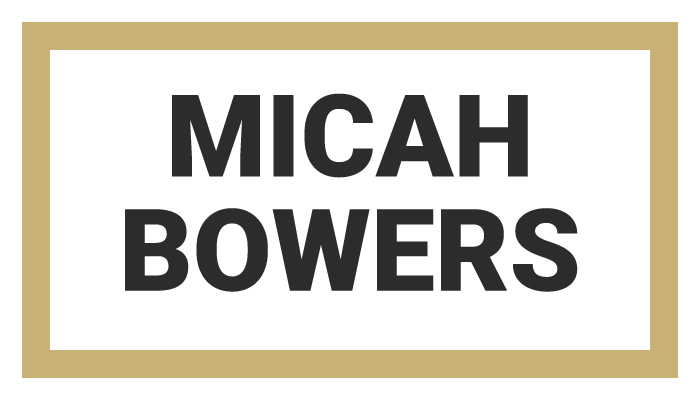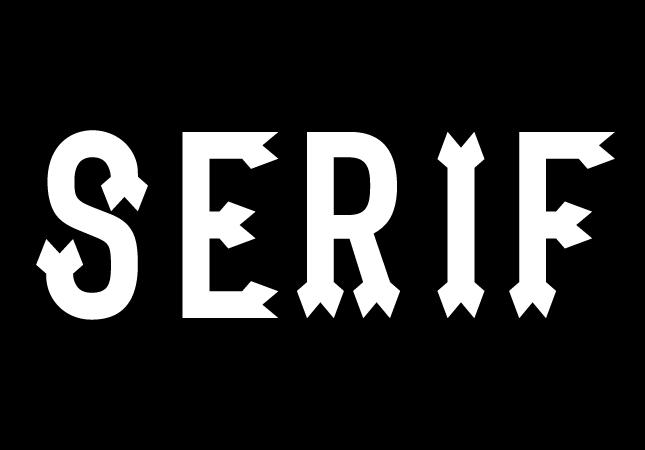In This Lesson...
- When originality is unoriginal
- The inspiration of Frankentype
- How to draw serifs on sans serif type
Mr. Originality
For the longest time, I was convinced that my custom type needed to be 100% original, wrought from the inner sanctum of my creative being. But after awhile, I noticed something: All of my hand lettering was beginning to have the same look and feel. The reason was simple: My feeble little mind can only create so much on it's own. At some point, like all artists, designers, and illustrators, I was going to have to access reference material to expand my horizon of possibilities and replenish my creative thinking abilities.
Frankentype!
Then, one day I had the thought, "What if I just Frankenstiened an existing typeface?" So, I typed a word in Helvetica, printed it out, taped the print to my LightTracer 2, slapped a piece of tracing paper on top, and went to town! When I finished, I was pleasantly surprised by what I'd drawn. My lettering had the bones of Helvetica, but the style, the flesh and blood, was an entirely original creation. Excitement!
Super Simple Sassy Serifs
In today's lesson, I'll provide a quick breakdown that explains how to add custom serifs to an everyday, sans serif typeface, and I think you'll be encouraged by the versatility this simple technique adds to your type game.
STEP 1: CHOOSE A SANS SERIF TYPEFACE
- I've chosen the typeface DIN Condensed Bold for its height, weight, and clean/modern construction.
- After you choose a typeface, type a word in Illustrator (or any other graphics software), and set the color to a light/middle gray value.
STEP 2: PRINT
- Print out a copy of your word on cheap, 8.5" x 11" paper.
- If you have a light table and tracing paper, use 'em. If not, you can draw directly on top of your printout, but I'd recommend printing a few extra copies.
STEP 3: DRAW
- Now for the fun part. Use the sans serif typeface you selected as the bones for your hand lettering, and experiment with all kinds of fancy schmancy serif styles.
STEP 4: SCAN
- Scan or photograph your new, custom lettering and place it onto a locked layer in Adobe Illustrator.
STEP 5: TRACE & REFINE
- Create a new layer and put your vector skills to work by tracing your sketch.
- When you finish, you'll have successfully performed type surgery and created custom, serif lettering that you can't find anywhere else!
Next Time on Type Builder
This week I showed you how to draw super simple sassy serifs onto an existing sans serif typeface. Next week, I'm headed in reverse, as in removing serifs to create to a funky sans serif type specimen!